Background:
Follow-up to the previous post where we performed Virtual Machine back-ups by exporting the files individually. This time we’ll export the whole VM into an OVF file which can be imported directly into vCenter.
Prerequisites:
- Access to vCenter
Steps:
Log into vCenter with appropriate credentials
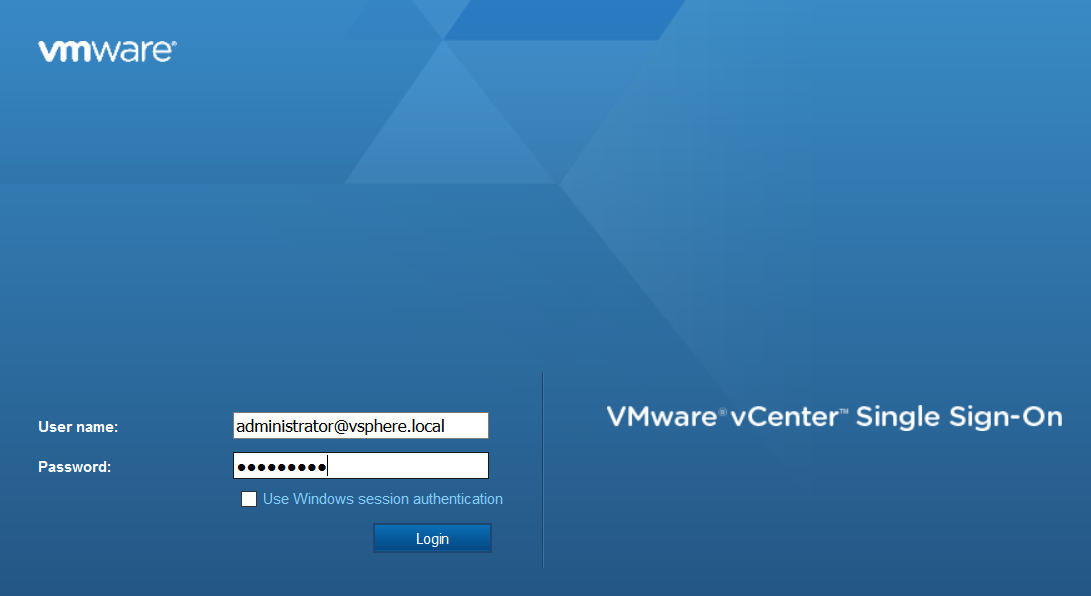
Navigate to VMs and Templates
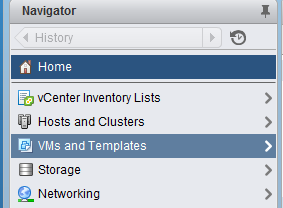
Select your desired virtual machine. If it’s a template you will need to convert it back to a virtual machine before you can export the OVF.
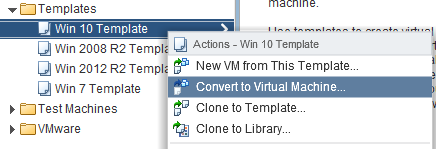
Select the cluster or host that your VM will reside on. Note if you choose a cluster, DRS mode will have to be enabled.
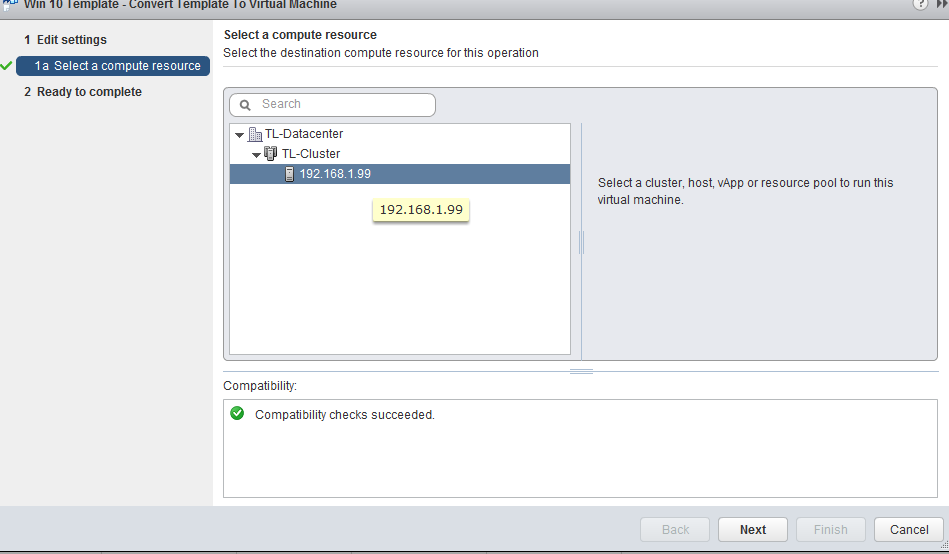
Confirm you settings than click Finish
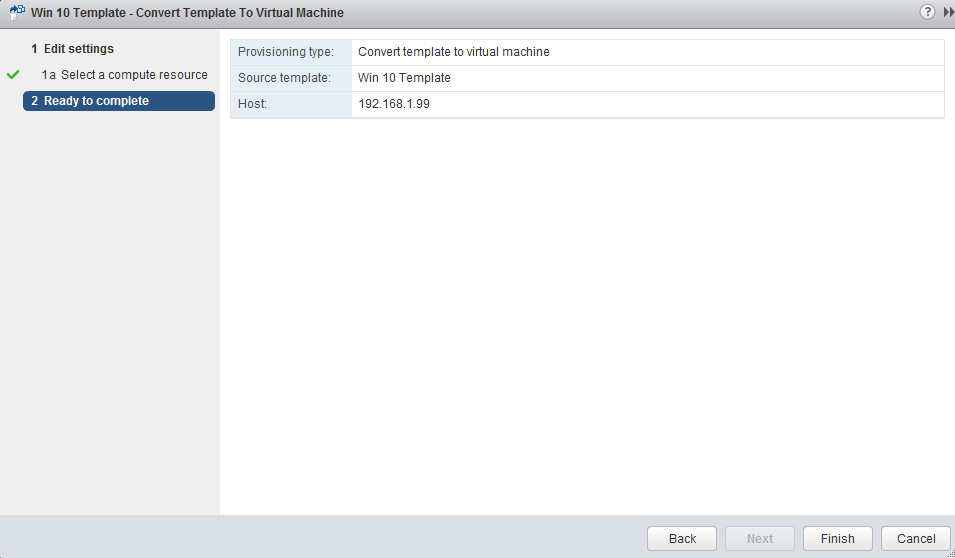
Once the template has been converted to a VM, right-click it and choose Template>Export OVF Template

Choose a destination for the OVF. Click OK

The progress of the export will be displayed at the bottom
